Learn how to use GitHub Desktop Software to commit change to the main branch in your remote GitHub repository.
Background
GitHub Desktop is a user-friendly application that provides an intuitive way to interact with Git repositories. On the other hand, remote GitHub (usually referred to as GitHub.com or GitHub) is a web-based platform that hosts Git repositories in the cloud.
GitHub Desktop is a tool you use on your local machine to interact with your Git repositories, while GitHub.com is the cloud-based platform where your repositories are hosted remotely and can be accessed, shared, and collaborated on by you and your team members.
Pre-requisite
- Download and install GitHub Desktop Software
- Create an account on github.com.
Scenario
You are a DevOps engineer in a project. Your daily task is to write a technical documentation about AWS Lambda in a GitHub repository.
Solution
Step 1: Connect to GitHub Desktop and GitHub.com.
- Log in to github.com using your credentials.
- Launch GitHub Desktop and log in to your GitHub Account on the software.
Step 2: Create a new repository or use an existing repository.
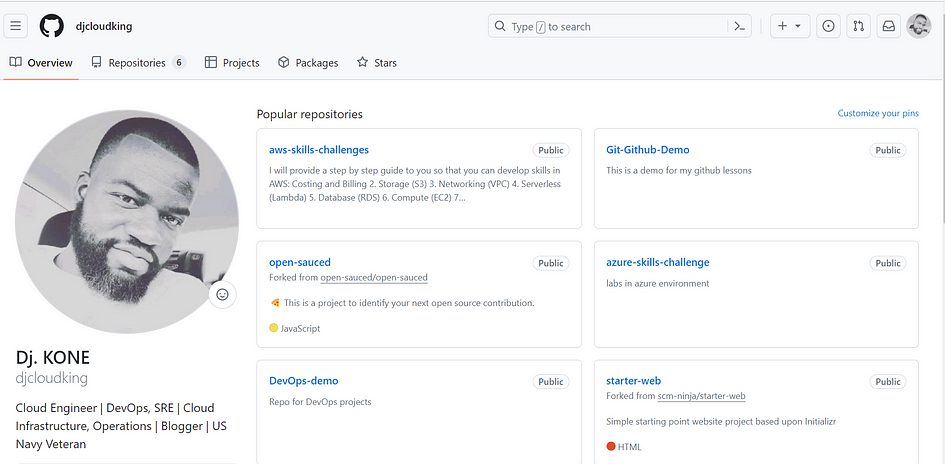
- In our case, we are using an existing repository (aws-skills-challenge).
- Select the repository. Then click on code to clone the repository.
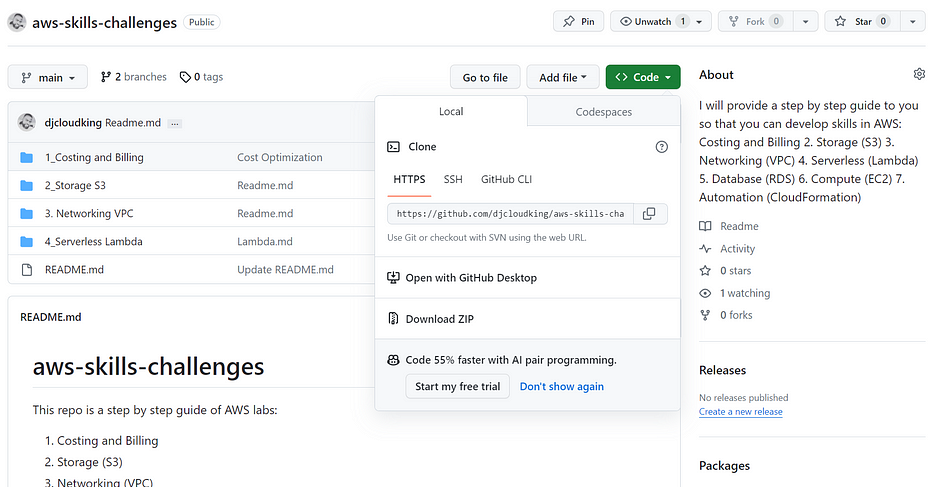
- Copy the link to the repository.
- Return to GitHub Desktop. Under File, click on clone a repository.
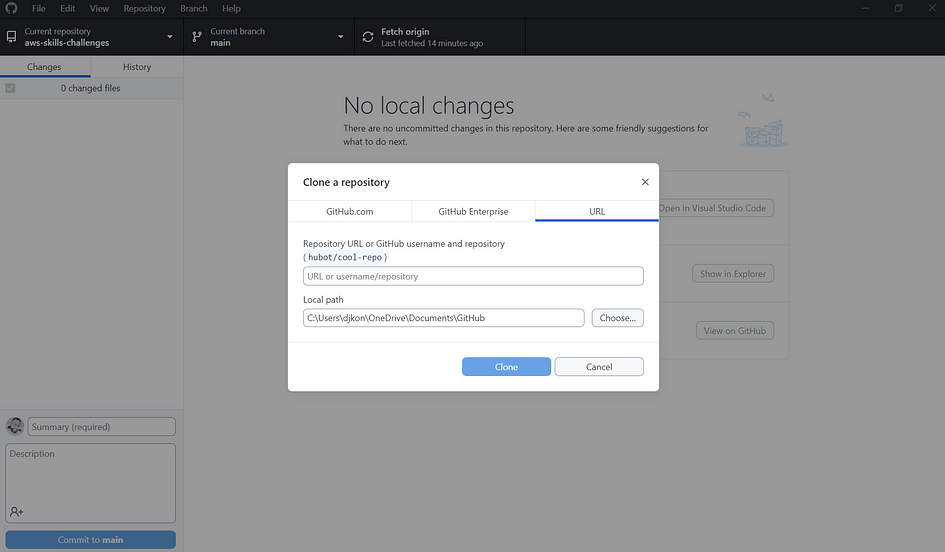
- In the window “clone a repository”, select URL tab.
- Enter the link to the repository you copied previously. Then click clone.
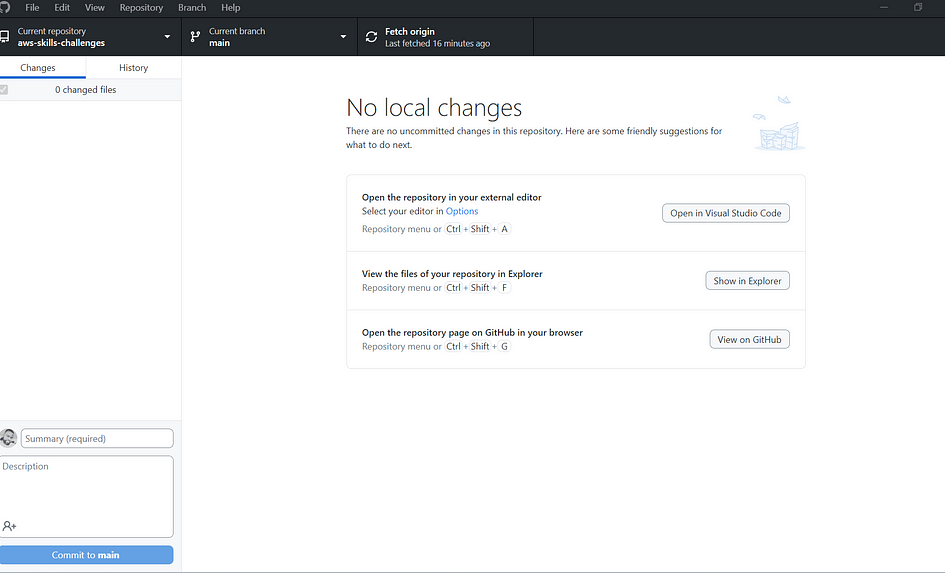
Step 3: Verify if your repository is visible
- Open the repository in your external editor such as VS Code.
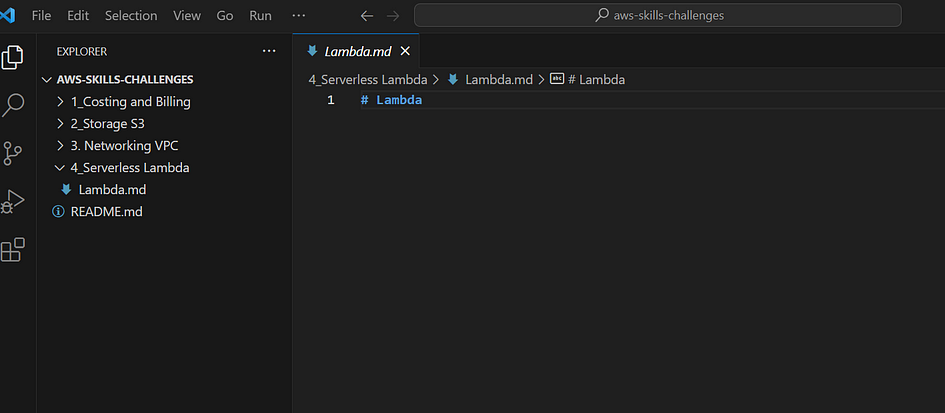
. View the files of your repository locally under file explorer.
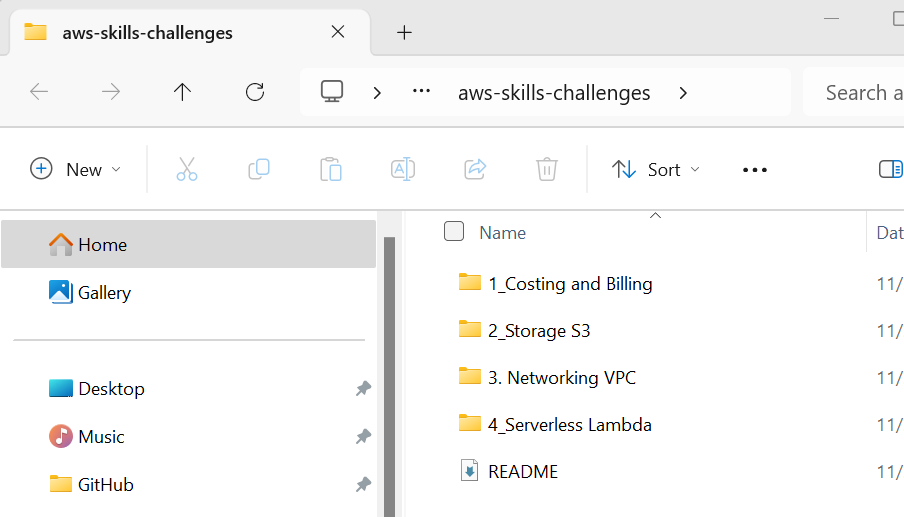
- Open the repository page on Github.com in your browser.
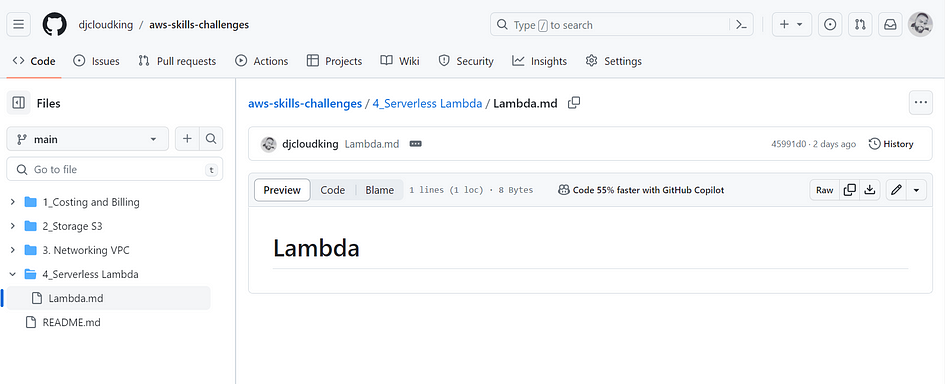
Step 4: Commit changes to main branch.
- Go back to your VS code and add your content.
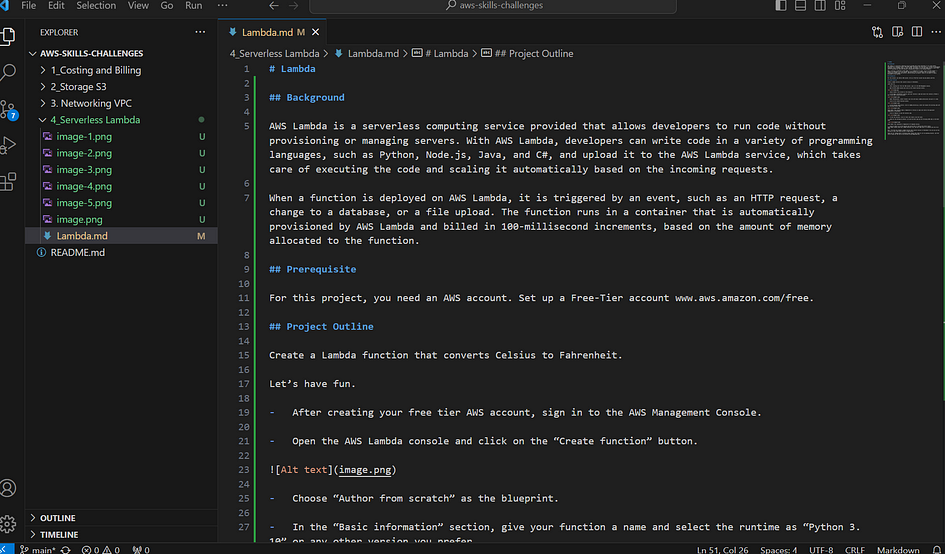
- In your github desktop dashboard, you should see all the changes similar to the picture below.
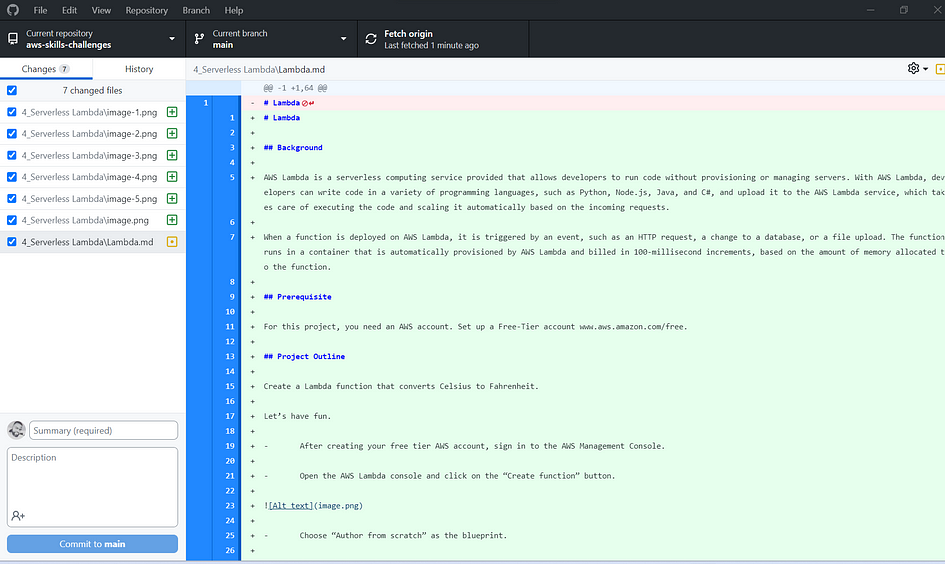
- Add a summary and a description.
- Click Commit to main to commit changes to the main branch.
- In the same window, click on Push Origin to push the commit to the Online GitHub Repo.
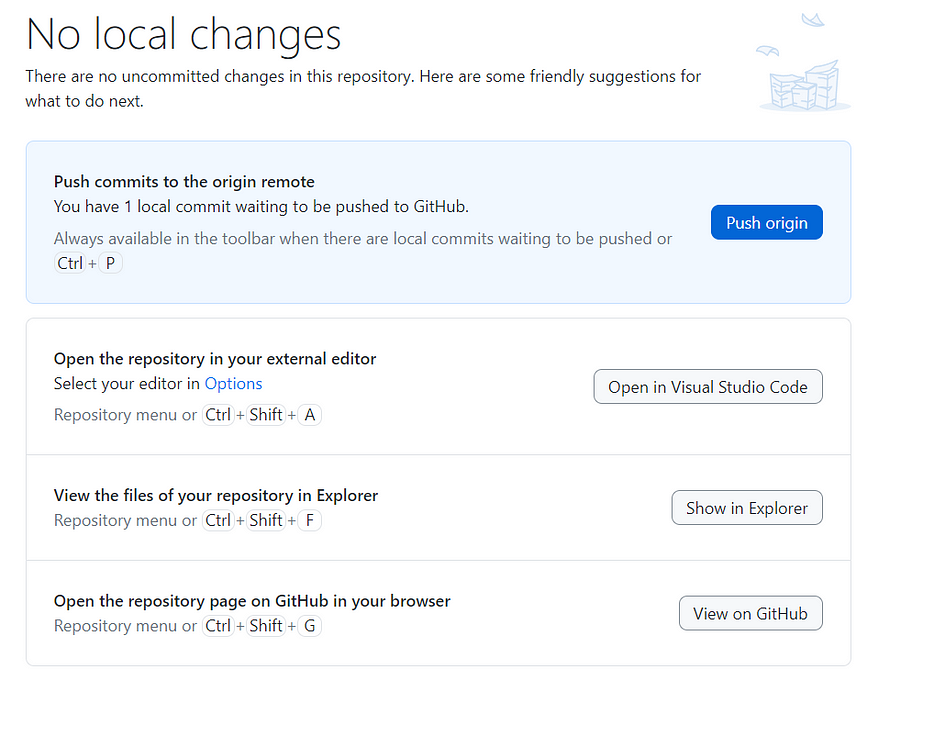
- You should be able to see your output on the main GitHub Website. If not, reload your browser and check again.
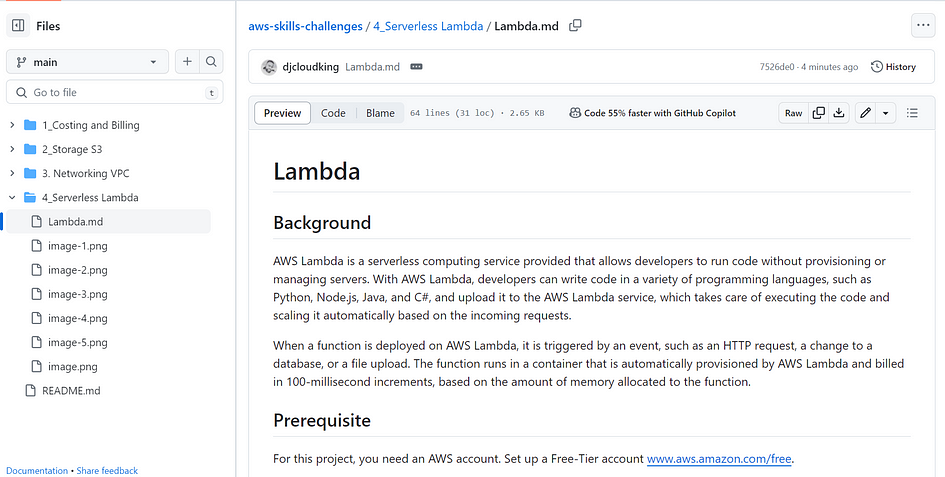
Voilà! You have used GitHub Desktop Software to commit change to the main branch in your remote GitHub repository.
Thank you for reading and/or following along.
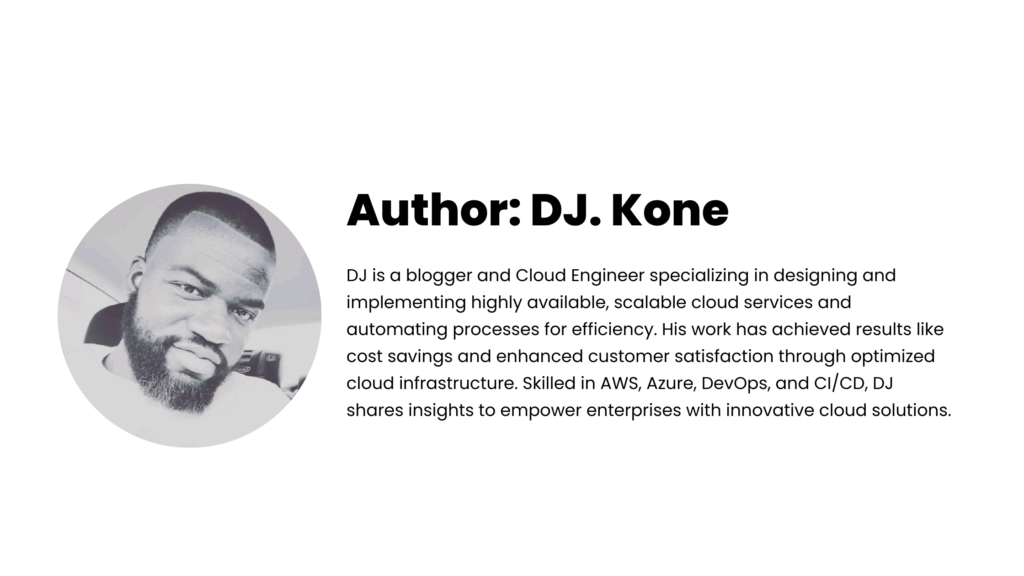

Leave a Reply