What a crazy experience when hitting a 429 error when calling your API. You’re finally ready to scale and boom: “Too Many Requests.”
I’ve run into this before, and here’s how I troubleshoot it:
Let me remind you what’s an API Gateway and a 429 error.
Amazon API Gateway is a fully managed service that makes it easy for developers to create, publish, maintain, monitor, and secure APIs at any scale. APIs act as the “front door” for applications to access data, business logic, or functionality from your backend services.
A 429 Error means “Too Many Requests”. It’s a status code that indicates the user has sent too many requests in a given amount of time.
Now, here are 5 ways to troubleshoot it:
1️⃣ Check the API Gateway rate limits
- Go to API Gateway → Stages → Method Settings
- Look at the “Rate” and “Burst” limits for your endpoint.
- If your traffic exceeds these, AWS will start dropping requests with a 429.
2️⃣ Increase rate and burst limits if necessary
- If your application can handle more traffic and you’ve hit the soft limit, you can request a limit increase.
- Go to: Service Quotas → API Gateway → Request Limit Increase
3️⃣ If using Lambda, ensure the concurrency limit isn’t exceeded (Lambda .
Concurrency).
- If your API is backed by a Lambda function, go to: Lambda → Configuration → Concurrency
- Ensure the reserved concurrency isn’t maxed out — this will cause throttling at the Lambda level.
4️⃣ Implement retries with exponential backoff in your application
- Use exponential backoff with jitter.
- Most SDKs (like boto3 or AWS SDK for JavaScript) support this natively. This helps smooth traffic bursts.
5️⃣ Consider Alternatives for Heavy Workloads
For high-throughput applications, evaluate AWS AppSync (if you’re using GraphQL) or AWS Step Functions to coordinate asynchronous tasks and reduce load on your API.
Bonus Tip: Use CloudWatch Logs & Metrics
Check CloudWatch metrics for your API Gateway stage to identify when throttling is occurring. This helps you correlate spikes in usage with 429 errors.
Want more AWS tips like this? Subscribe to my newsletter.
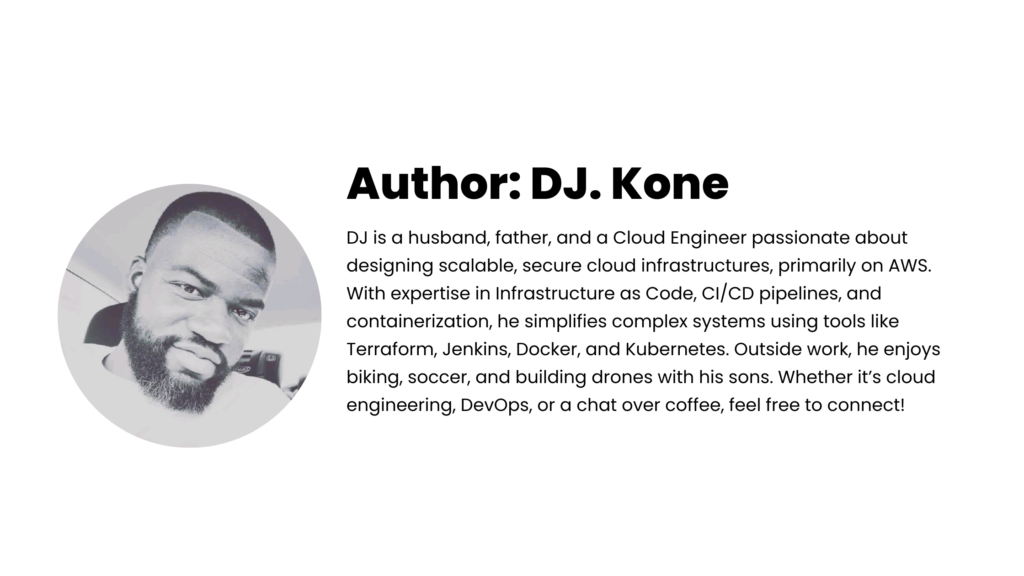
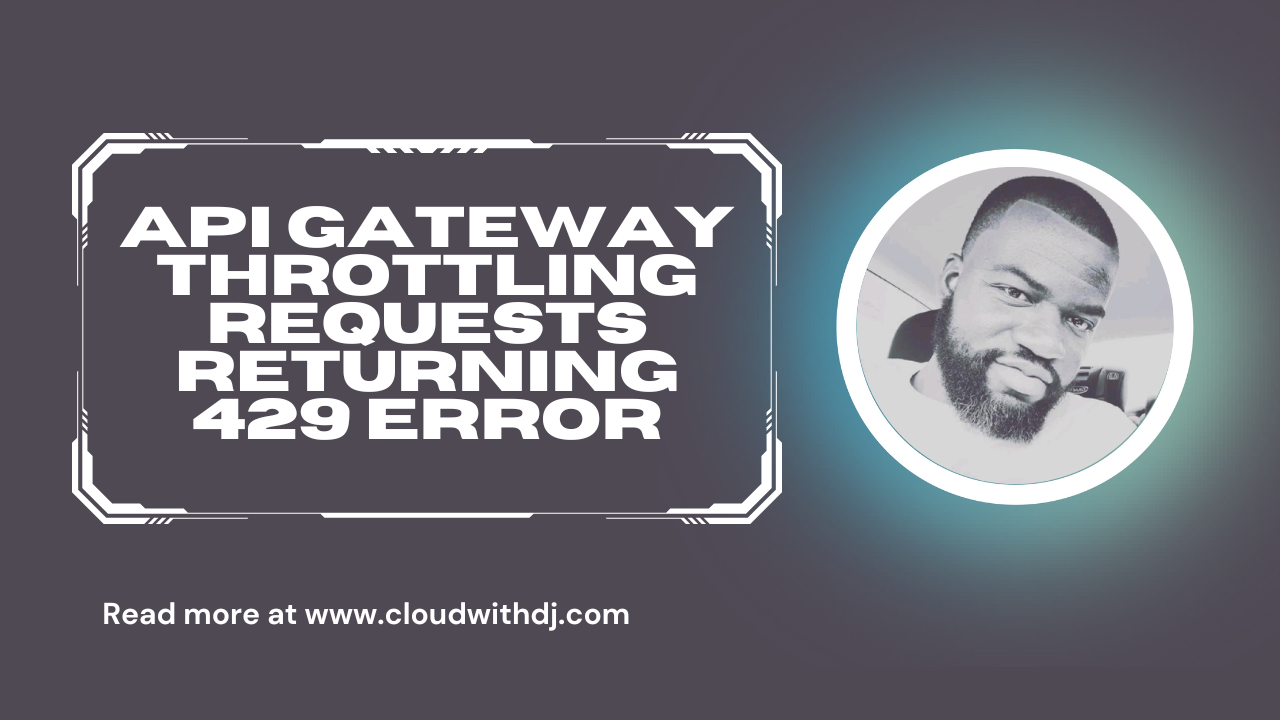
Leave a Reply