Ever had this happen to you? You push your code, hit deploy, and instead of success, you get an error message that doesn’t explain much.
In this article, I will provide you with my tips for troubleshooting a failed Lambda deployment.
1. Check Your Deployment Package Size
AWS Lambda has strict limits for deployment package sizes:
-
50 MB – Direct upload through the AWS Console
-
250 MB – When uploading from Amazon S3
If your package is too large, the deployment will fail.
Solution:
-
Remove unused dependencies and files (node_modules, test files, etc.).
-
Use Lambda Layers to separate libraries from your core function code.
-
If you still can’t get under 50 MB, upload your package to S3 instead.
2. Verify the ZIP File Structure
One of the most common mistakes is having an incorrect folder structure inside the ZIP file.
Your ZIP should contain your function files at the root level, not inside a nested folder.
Correct structure:
index.js
package.json
node_modules/
Incorrect structure:
my-function/
index.js
package.json
node_modules/
Lambda won’t find the handler if it’s buried in another folder.
3. Review IAM Execution Role Permissions
If your Lambda function needs to access other AWS services (like S3, DynamoDB, or SNS), it must have the right permissions.
Go to:
IAM → Roles → Your Lambda Execution Role
Make sure it has:
-
AWSLambdaBasicExecutionRole – Required for logging to CloudWatch.
-
Additional permissions for any services your function interacts with.
Example:
If your function needs to read from an S3 bucket, attach a policy like:
{
"Effect": "Allow",
"Action": "s3:GetObject",
"Resource": "arn:aws:s3:::your-bucket-name/*"
}
Without the right role permissions, Lambda deployments may fail or the function might deploy but fail at runtime.
4. Double-Check Lambda Layers
Lambda Layers are great for managing shared dependencies, but if they’re not packaged correctly, they can break your deployment.
Things to check:
-
The layer’s folder structure matches what your runtime expects.
-
The version of dependencies in the layer is compatible with your Lambda runtime.
-
You’ve actually linked the layer to your function in the Lambda console.
5. Use CloudWatch Logs
If all else fails, check CloudWatch Logs right after a failed deployment.
CloudWatch often provides detailed error messages, like:
-
Handler not found
-
Permission denied
-
File size limit exceeded
These messages are usually the fastest way to pinpoint the issue.
AWS Lambda deployment errors can be frustrating, but they usually fall into these core areas:
-
Size limits – Check if your package is under AWS limits
-
ZIP structure – Files should be at the root, not nested in a folder
-
IAM permissions – Make sure your Lambda role has the right policies
-
Layers – Verify they’re packaged correctly and linked
-
Logs – CloudWatch often has the exact error you need
By methodically going through this checklist, you’ll save yourself a lot of time and get your function up and running faster.
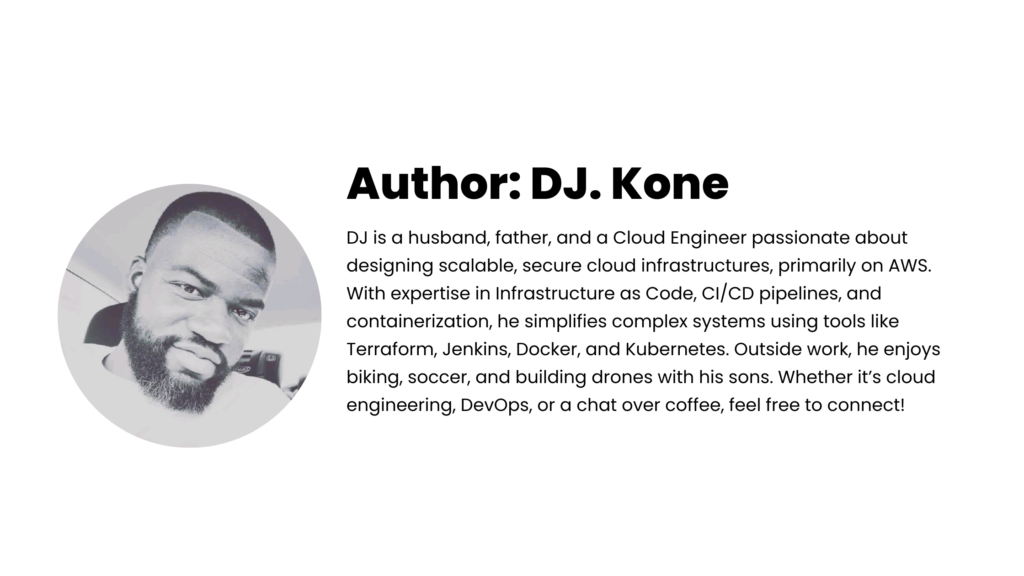

Leave a Reply