It’s a common issue in AWS environment. Your instance goes from the pending state to the terminated state without you doing anything.
Below are my 5 tips to troubleshoot this issue.
1. Check CloudTrail Logs for Termination Events
- Go to AWS CloudTrail and filter for
TerminateInstancesAPI calls. - Search for who or what initiated the termination (a user, a Lambda function, or an automation process).
- CloudTrail usually tells you when, how, and under what identity the instance was stopped.
2. Review Auto Scaling Group Settings
- If the instance was part of an Auto Scaling group, it might’ve been terminated due to scaling policies or a health check failure.
- Go to the EC2 console → Auto Scaling Groups → Activity History to confirm.
- Also, check if a new instance replaced it.
3. Check for Spot Instance Interruptions or Billing Limits
- Go to the EC2 Spot Requests page and see if there was a price surge or capacity issue.
- For regular instances, make sure your AWS account hasn’t hit a billing threshold or service quota that triggered the termination.
4. Verify Termination Protection Settings
- To protect the instance, make sure “termination protection” was enabled.
- You can find this under the instance’s settings in the EC2 console.
- Without it, anyone (or anything with permissions) can terminate the instance easily.
5. Restore from a Snapshot or AMI
- If the instance is gone and can’t be recovered, use an Amazon Machine Image (AMI) or EBS snapshot (if available) to launch a new one.
- This helps bring things back online quickly while you continue to investigate.
What other tips or steps would you add to this list?
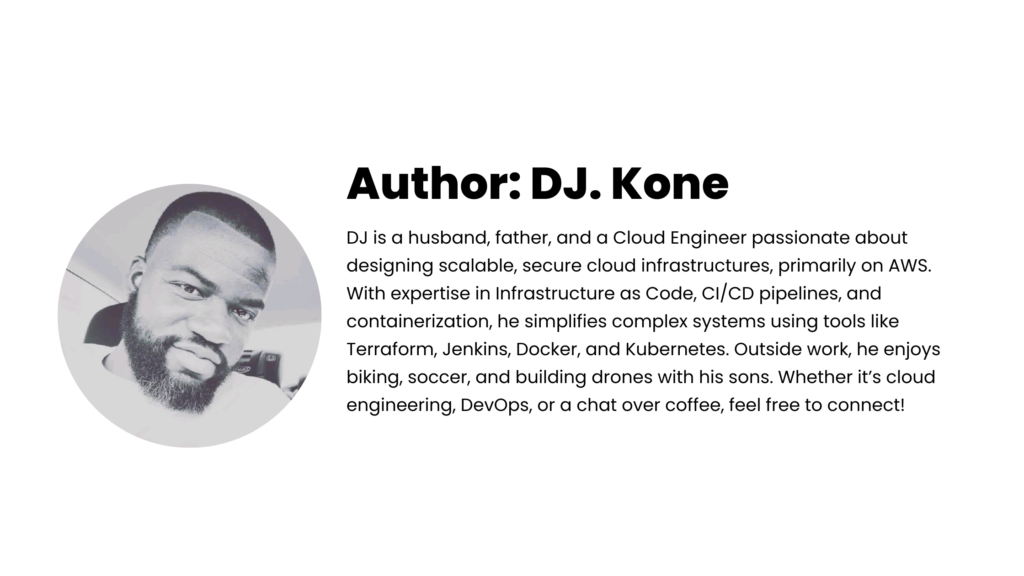

Leave a Reply