Ever opened AWS Cost Explorer and seen a bill that made you double-check your calculator?
I’ve been there. Unexpected cost spikes can be stressful, especially if you’re managing multiple accounts or workloads. Here are 5 tips to figuring out what’s going on when AWS costs suddenly shoot up.
1. Review Cost Breakdown by Service
Start by identifying which services are driving the increase.
- Go to Cost Explorer → Service Breakdown
- Sort by “Cost” to see the top spenders.
Common culprits include S3 storage growth, EC2 instance hours, or data transfer fees.
If a new service appears in your top list that you haven’t been using recently, that’s your first clue something changed.
2. Check for Unexpectedly Provisioned Resources
- Next, check if someone or something launched new resources.
- Use AWS Config → Resource Changes
- Search for when and where new resources were created.
- Look for things like:
- New EC2 instances
- Recently created load balancers or RDS databases
- Unused EBS volumes left running
If your organization uses multiple accounts or IAM users, this step is crucial for catching unintended deployments.

3. Identify Data Transfer Spikes
Data transfer charges can quietly inflate your bill.
- Go to CloudWatch → Metrics → Network Usage
- Watch for sudden jumps in NetworkOut or DataTransfer-Out metrics.
Common causes include:
- Increased API or user traffic
- Cross-region or cross-account data transfers
- Unoptimized S3 bucket configurations (like public access or replication gone wrong)
4. Set Up Cost Alerts and Budgets
If you don’t already have alerts in place, now’s the time.
- Go to AWS Budgets → Create Budget
- You can set:
- Monthly or daily cost thresholds
- Email or SNS alerts when spending exceeds limits
This helps you catch issues before they get out of hand.
5. Review AWS Trusted Advisor Recommendations
- Finally, open Trusted Advisor → Cost Optimization
- It’ll highlight opportunities to reduce costs, such as:
-
- Idle or underused EC2 instances
- Unattached EBS volumes
- Over-provisioned RDS databases
- Old snapshots that can be deleted
Let’s Summarize
Unexpected AWS costs can usually be traced back to a few areas:
- Service spikes – Review the cost breakdown
- New resources – Check AWS Config for changes
- Network traffic – Monitor CloudWatch metrics
- No alerts – Set up budgets to stay proactive
- Optimization gaps – Use Trusted Advisor insights
By following this checklist, you can quickly identify what’s driving the spike, take corrective action, and put safeguards in place to prevent it from happening again.
Click below to download a PDF summary of this post. Thanks for reading.
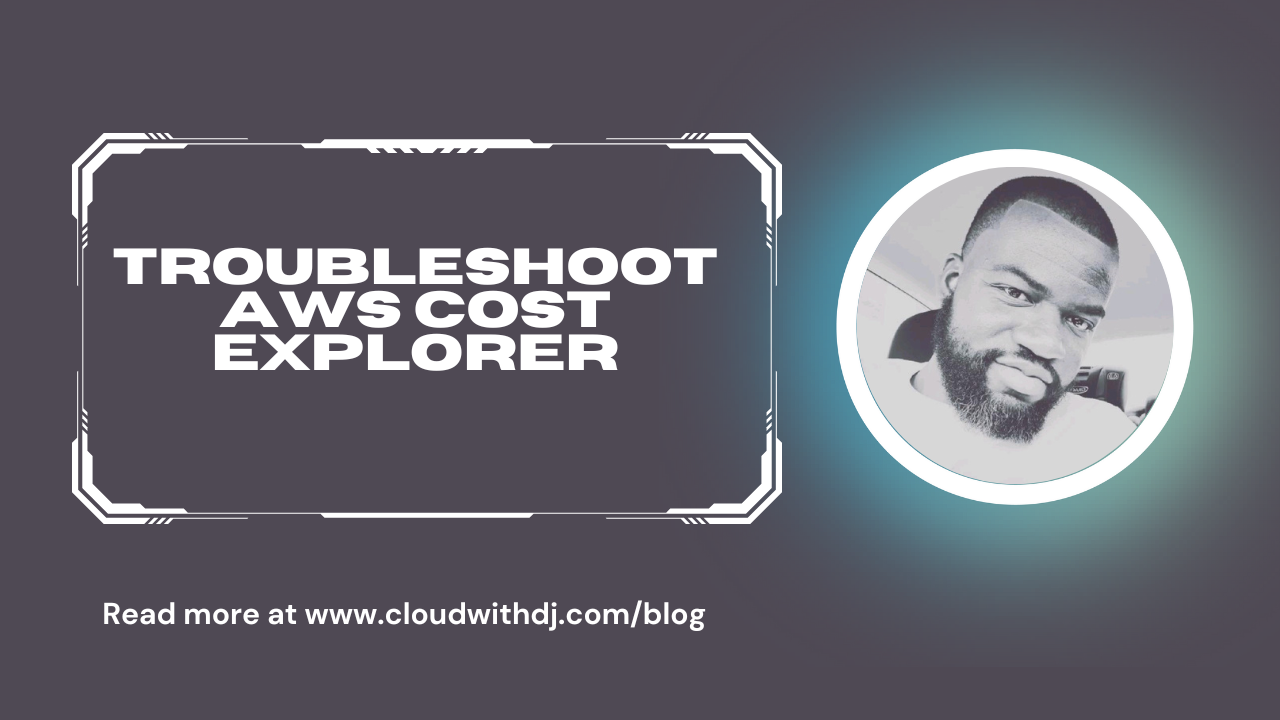

Leave a Reply